- BSX Insight
If you’re looking to get in shape, a fitness tracker can be a great way to help you stay on track. But with so many different brands and models to choose from, it can be tough to know where to start.
Here’s a quick guide to help you find the right tracker for you and how to set up a fitness tracker so you can begin tracking your progress.
How To Set Up a Fitness Tracker Or Smartwatch?
It’s Time To Charge It Up
Many smartwatches and trackers come with an AC adaptor plug and a USB charging cable. Some smartwatches come with just a USB charging cord. You can either use it with an AC adaptor plug you already have, such as charging your tablet or smartphone, or plug it into a USB port on a computer or laptop.
![]()
There are three types of USB cables connected to your device. Many smartwatches and trackers have a micro USB slot. It’s just a matter of plugging it into it. Some machines come with a magnetic charging cable that attaches to the back of your device or a clip that keeps the tracker or watch in place while charging.
To indicate that your wearable is connected and charging, a battery symbol or similar symbol will be displayed. Every smartwatch and tracker is tested for its battery life so that we can give you an estimate of how frequently it will need to be charged.
Install The App Onto Your Smartphone
All smartwatches and trackers can pair with an app on your phone. The manual should give you the name. You may need to download more than one app in some cases.
While most wearables can be used with both iPhones and Android smartphones, a few are not compatible with either operating system. Apple Watches, for example, can only be used with iPhones.
Navigate to Google Play or the App Store on the phone. Search for the companion app, such as the Fitbit app and Garmin Connect, and click Install.
Register For An Account
After installing the app, you will be asked to create an account or log in if your account is already established with that brand. You may need to create a username password, select your device from a drop-down list and enter biometric data like height and weight. You will also need to accept any terms and conditions.
Pair With Your Smartphone
It’s now time to pair your watch or tracker with your phone. This will allow you to access your data and view your fitness and health information via the app. You will need to ensure your device is close to your phone and connected to the internet. Also, ensure that your phone has Bluetooth turned on. This can be found in the settings menu.
If pairing doesn’t happen automatically, you can opt to pair or set your device using the app. The best companion apps will provide clear guidance on the screen to guide you through the pairing process.
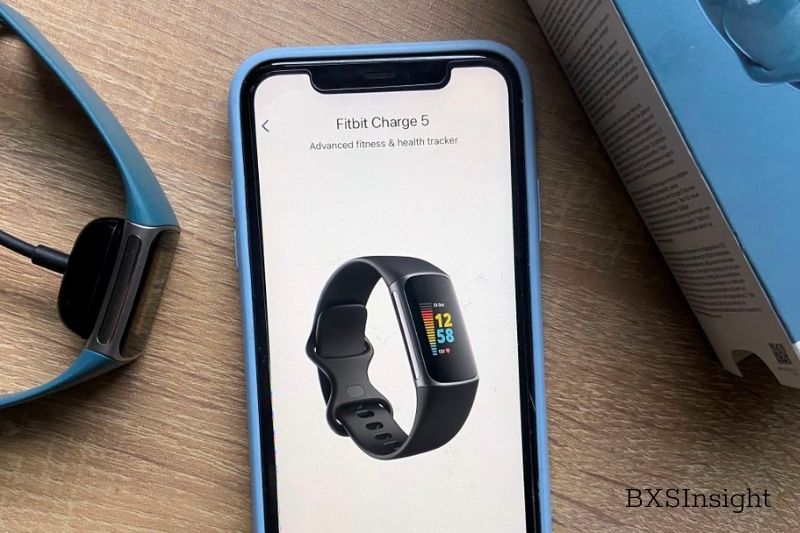
When pairing Bluetooth devices, don’t use headphones or speakers if you have trouble.
- The way to set up your Apple Watch
Press and hold the side button to turn on your Apple Watch. The Apple logo will appear on the watch screen. This could take some time.
Apple Watch Series 6 and Series 6 models can be installed with the Apple Watch app. All iPhones will have the Apple Watch app installed.
Pairing should start automatically. A message saying “Use your iPhone to Set Up this Apple Watch” will appear on your iPhone. If it doesn’t, navigate to the app. You can choose whether you want the watch set up for yourself or your family member using Apple’s “Family Setup”.
This allows those who don’t own an iPhone to use their smartwatches still. Your Apple Watch will display an animation, which you need to scan with the camera on your iPhone. Sign in with your Apple ID (which all iPhone users have).
Personalizing your watch To be able to use Apple Pay contactless payments, you will need to create a passcode. You can do this using the app. Now you can learn to use the Apple Watch. You can follow the setup wizard in the app or refer to the manual to learn to navigate different menus. Please scroll down to find our top tips and tricks to get the most out of your smartwatch.
- The way to set up a Tizen smartwatch
Tizen is compatible with both Android smartphones as well as iPhones.
Download the Samsung Galaxy Wearable App from the Google PlayStore. You will need to download the Samsung Galaxy Watch app on smartwatches and the Samsung Galaxy Fit app on trackers for iPhone users.
Pairing After you have downloaded the app, click ‘open’ to get started (or start the journey on iPhones). Follow the prompts on the screen to set up your watch.
Personalizing your smartwatch. Now, you can learn to use your Tizen smartwatch. To learn basic navigation gestures, follow the wizard on your watch. Or read the manual for more information about other functions. Please scroll down to find our top tips and tricks for making the most of your smartwatch.
- The way to set up Wear OS smartwatch
There are many options for Wear OS smartwatches. These include Fossil and Kate Spade, as well as LG and Misfit.
Install the app. You might need to pair your Wear OS smartwatch with multiple apps from your smartphone. You will need the Wear OS app as a minimum. This can be downloaded from the Google Play Store. The quick-start manual included with your device contains details for all other apps. For fitness data, you will usually have the option of:
– The brand’s app (if it is available)
– Google Fit
– A third-party app.
Pairing. Open the Wear OS app and follow the instructions to begin the pairing process. Additional apps may require you to follow a similar approach.
Personalizing your smartwatch. The Wear OS app does not offer many options to change settings. The standard set of pre-installed apps on Wear OS smartwatches includes Google Maps. Once you have selected your watch, a code will be displayed on your phone. Tap ‘pair’ to confirm that they are the same. If not, wait for a few minutes. Restart your watch and try again if they are different.
You can customize your device by either using the companion app or directly from the watch. This includes changing the face of the watch, installing or uninstalling apps, managing text size and brightness, and changing its color. It will depend on which smartwatch you own. You’ll need to consult your manual or use the app’s guidance.
Now you can learn to use the Wear OS smartwatch. The manual will guide using different functions and the gestures required to navigate to various menus. Please scroll down to find our top tips and tricks to get the most out of your smartwatch.
Keep Active With Your Tracker
Once you have your smartwatch and tracker paired, you can get started. Read the manual to familiarize yourself with your smartwatch and tracker features. Most likely, you’ll find a button that cycles through the menus on your screen.
These may include steps, heart rate, calories burned, or other information. Sometimes, this button is combined with controls with different functions or a touchscreen.
Wearables with a touchscreen will require you to know the various gestures for navigation, such as swiping up or down, tapping, and tapping.
![]()
Staying Connected
Decide how connected and active you want to become. Are you happy to receive notifications when a message or call is sent to your phone, or would it be better to have some mental space?
You will need to decide before buying since some devices are more advanced than others. For example, some devices have call capabilities that allow you to make and receive calls directly from the watch.
Your tethered mobile phone will receive a call from others. Accepting a call begins the conversation. Some models do not allow you to reject calls.
You could also buy an LTE watch, which is a watch that has cellular or 4G connectivity and can make calls even if your smartphone is not within Bluetooth range.
You will usually be able to select whether you want all or none of the notifications once you reach the setting upstage. However, many devices allow you to choose which ones you prefer.
Getting The Most
Smartwatches and trackers are inaccurate in tracking steps, distance, heart rate, and other stats. For example, we’ve seen wearables made by well-known brands inaccurate in measuring heart rate and logging steps.
You can be sure you are getting a specific device by choosing one of our top smartwatches or trackers. You can also give your wearable some assistance.
1. To improve accuracy, enter biometric data
Look for the option to add biometric data to your smartphone app. You can do this directly on your device. This is a nice feature, and it might be easier to do so on the bigger screen of your phone. The accuracy of step count and distance calculations using steps can be improved by adding your height or stride length.
2. It should be worn correctly
Your smartwatch or tracker should be placed correctly, especially if there is a heart rate monitor. If you can enter this information, the manual will guide you on learn to position your device.
![]()
A tracker should be worn just above your wrist bone and tight enough to prevent it from slipping. However, some manufacturers have more precise guidelines. Suunto says, for example, that your smartwatch should be worn one finger above your wrist bone when you are using it daily and two above your wrist bone while exercising.
3. Establish goals and connect with friends
The best smartwatches and trackers we have seen allow you to set your own goals, compete with friends online, earn badges, and view weekly workout summaries. These will enable you to keep track of your progress and motivate yourself. Set realistic goals that are achievable and realistic. You can also change them as your skills improve. This will help you not to feel defeated or discouraged.
4. Run updates
When prompted, it is essential to update your smartwatch or tracker and the companion app. Updates can fix bugs or introduce new features. They also ensure that you receive any privacy and data updates.
5. Keep it clean
Keep your activity tracker or fitness watch clean after long periods of exercise, or wear it. The band may smell foul, and you could get a rash if you don’t.
Many smartwatches and trackers have rubber or plastic straps. These straps can be cleaned with a damp cloth and mild soap. However, it is best to consult the manufacturer for specific instructions. Some recommend that you only use water. Hand sanitizers, household cleaners, and cleaning wipes can irritate your skin. You can use a soap-free cleanser.
![]()
Avoid contacting your strap with alcohol, make-up, perfume, sunscreen, or other lotions. These could cause damage or discoloration.
You may be able to scrub tough stains with a damp toothbrush. Again, please check with the manufacturer. Use a non-abrasive, clean cloth that is lint-free to wipe down leather or metal bands.
It can be dried with a soft, non-abrasive cloth that is lint-free. It won’t resist water if you purchase a metal or leather band. This means that soaking it in water can cause it to tarnish or cause other damage.
If you use your device after exercising or in the pool, it is essential to dry your skin and the band.
While you should wear it as much as you can to build up a complete picture, you should also take it off from time to time to allow your skin to breathe.
FAQs
How do I turn on my fitness tracker?
To turn on your tracker, find the power button on the device. Once you have located the power button, press and hold it until the tracker powers on. If your tracker has a display, you should see the time and date appear on the screen. If your tracker does not have a display, you will usually feel a vibration or hear a beep to indicate that it is powered on.
How do I set the time on my fitness watch?
There are a few easy steps to set the time on your tracker. First, find the button on your tracker that is labeled “Set” Press and hold this button until the time display begins to flash. Use the plus and minus buttons to set the hour and minutes. Once you have the correct time displayed, press the “Set” button again to save your changes.
How to find out what kind of fitness tracker I have?
To find it, you will need to look at the label on the back of the device. The label should have the manufacturer’s name and the tracker’s model number. If you cannot find this information, you can try searching for the manual online.
How to find app for fitness tracker?
If you are unsure which app you need to download, just search the app store for the fitness tracker’s brand name. For example, if you use a Fitbit device, you need to download the Fitbit app.
Do you have to connect a fitness tracker to your phone?
No, You can use the fitness tracker independently from your phone.
Conclusion
Once you have purchased a fitness tracker, it will be essential to learn to use it and set it up for the most accurate results. BSXInsight hopes this guide has been able to help you to learn a little more about the technology behind trackers and where best to start.
